部署 Seafile 服务器
本文档用来说明通过预编译好的安装包来安装并运行基于 MySQL/MariaDB 的 Seafile 服务器。(MariaDB 是 MySQL 的分支)
下载
到下载页面下载最新的服务器安装包.
部署和目录设计
下载 seafile-server_6.2.5_* 到你的
/home/username 目录下。 建议这样的目录结构:
mkdir seafile
mv seafile-server_* seafile
cd seafile
#将 seafile-server_* 移动到 seafile 目录下后
tar -xzf seafile-server_*
mkdir installed
mv seafile-server_* installed
现在,你的目录看起来应该像这样:
#tree seafile -L 2
seafile
├── installed
│ └── seafile-server_xxxx.tar.gz
└── seafile-server-xxx
├── reset-admin.sh
├── runtime
├── seafile
├── seafile.sh
├── seahub
├── seahub.sh
├── setup-seafile.sh
└── upgrade
这样设计目录的好处在于
- 和 seafile 相关的配置文件都可以放在 seafile 目录下,便于集中管理.
- 后续升级时,你只需要解压最新的安装包到 seafile 目录下.
安装 Seafile 服务器
安装前的准备工作
安装 Seafile 服务器之前,请确认已安装以下软件
- MariaDB 或者 MySQL 服务器 (MariaDB 是 MySQL 的分支)
- python 2.7 (从 Seafile 5.1 开始,python 版本最低要求为2.7)
- python-setuptools
- python-imaging
- python-mysqldb
- python-ldap
- python-urllib3
- python-memcache (或者 python-memcached)
1 |
|
1 | # on Ubuntu 16.04 server |
1 | # on CentOS 7 |
安装
cd seafile-server-*
./setup-seafile-mysql.sh #运行安装脚本并回答预设问题
如果你的系统中没有安装上面的某个软件,那么 Seafile初始化脚本会提醒你安装相应的软件包.
该脚本会依次询问你一些问题,从而一步步引导你配置 Seafile 的各项参数:
| 参数 | 作用 | 说明 |
|---|---|---|
| seafile server name | seafile 服务器的名字,目前该配置已经不再使用 | 3 ~ 15 个字符,可以用英文字母,数字,下划线 |
| seafile server ip or domain | seafile 服务器的 IP 地址或者域名 | 客户端将通过这个 IP 或者地址来访问你的 Seafile 服务 |
| seafile data dir | seafile 数据存放的目录,用上面的例子,默认将是 /data/haiwen/seafile-data | seafile 数据将随着使用而逐渐增加,请把它放在一个有足够大空闲空间的分区上 |
| seafile fileserver port | seafile fileserver 使用的 TCP 端口 | 该端口用于文件同步,请使用默认的 8082,不能更改。 |
在这里, 你会被要求选择一种创建 Seafile 数据库的方式:
-------------------------------------------------------
Please choose a way to initialize seafile databases:
-------------------------------------------------------
[1] Create new ccnet/seafile/seahub databases
[2] Use existing ccnet/seafile/seahub databases
- 如果选择
1, 你需要提供根密码. 脚本程序会创建数据库和用户。 - 如果选择
2, ccnet/seafile/seahub 数据库应该已经被你(或者其他人)提前创建。
如果安装正确完成,你会看到下面这样的输出 (新版本可能会有所不同)
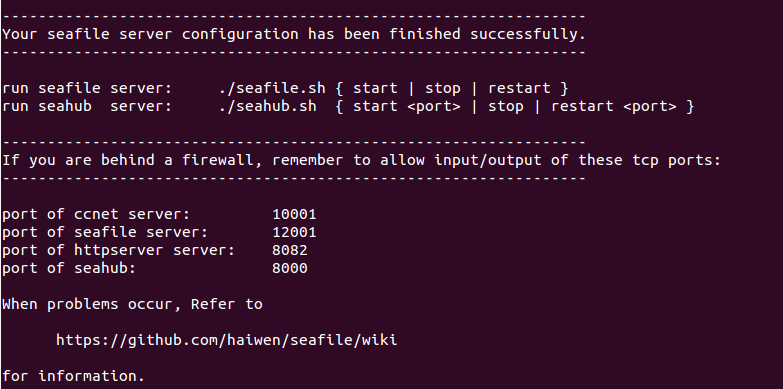
现在你的目录结构看起来应该是这样:
#tree seafile -L 2
seafile
├── conf # configuration files
│ ├── ccnet.conf
│ └── seafile.conf
│ └── seahub_settings.py
│ └── seafdav.conf
├── ccnet
│ ├── mykey.peer
│ ├── PeerMgr
│ └── seafile.ini
├── installed
│ └── seafile-server_xxx.tar.gz
├── seafile-data
├── seafile-server-xxx # active version
│ ├── reset-admin.sh
│ ├── runtime
│ ├── seafile
│ ├── seafile.sh
│ ├── seahub
│ ├── seahub.sh
│ ├── setup-seafile.sh
│ └── upgrade
├── seafile-server-latest # symbolic link to seafile-server-xxx
├── seahub-data
│ └── avatars
seafile-server-latest文件夹为指向当前 Seafile 服务器文件夹的符号链接.
将来你升级到新版本后, 升级脚本会自动更新使其始终指向最新的 Seafile 服务器文件夹.
启动 Seafile 服务器
启动 Seafile 服务器和 Seahub 网站
在 seafile-server-xxx 目录下,运行如下命令
- 启动 Seafile:
./seafile.sh start # 启动 Seafile 服务
- 启动 Seahub
./seahub.sh start <port> # 启动 Seahub 网站 (默认运行在8000端口上)
小贴士: 你第一次启动 seahub 时,seahub.sh 脚本会提示你创建一个 seafile 管理员帐号。
服务启动后, 打开浏览器并输入以下地址
http://192.168.1.111:8000/
你会被重定向到登陆页面. 输入管理员用户名和密码即可。
恭喜! 现在你已经成功的安装了 Seafile 服务器.
在另一端口上运行 Seahub
如果你不想在默认的 8000 端口上运行 Seahub, 而是想自定义端口(比如8001)中运行,请按以下步骤操作:
- 关闭 Seafile 服务器
./seahub.sh stop # 停止 Seafile 进程
./seafile.sh stop # 停止 Seahub
- 更改
haiwen/conf/ccnet.conf文件中SERVICE_URL的值(假设你的 ip 或者域名是192.168.0.190), 如下 (从 5.0 版本开始,可以直接在管理员界面中设置。注意,如果同时在 Web 界面和配置文件中设置了这个值,以 Web 界面的配置为准。):
SERVICE_URL = http://192.168.0.190:8001
- 重启 Seafile 服务器
./seafile.sh start # 启动 Seafile 服务
./seahub.sh start 8001 # 启动 Seahub 网站 (运行在8001端口上)
关闭/重启 Seafile 和 Seahub
关闭
./seahub.sh stop # 停止 Seahub
./seafile.sh stop # 停止 Seafile 进程
重启
./seafile.sh restart # 停止当前的 Seafile 进程,然后重启 Seafile
./seahub.sh restart # 停止当前的 Seahub 进程,并在 8000 端口重新启动 Seahub
如果停止/重启的脚本运行失败
大多数情况下 seafile.sh seahub.sh 脚本可以正常工作。如果遇到问题:
- 使用pgrep命令检查 seafile/seahub 进程是否还在运行中
pgrep -f seafile-controller # 查看 Seafile 进程
pgrep -f "seahub" # 查看 Seahub 进程
- 使用pkill命令杀掉相关进程
pkill -f seafile-controller # 结束 Seafile 进程
pkill -f "seahub" # 结束 Seafile 进程
Seafile 其他相关信息
开机自启
使用 crontab 的 @reboot 设置开机自启,crontab -e 进去编辑页面添加:
1 | @reboot /home/username/seafile/seafile-server-latest/seafile.sh start && /home/username/seafile/seafile-server-latest/seahub.sh start 8001 |
每天自动备份数据库
备份脚本位于 /home/username/seafile/backup 文件夹中,内容如下:
1 | #!/bin/bash |
在 crontab 设置定时任务每天自动备份数据库:
1 | 0 1 * * * bash /home/username/seafile/backup/databases/seafile_backup.sh 2>&1 & |
恢复备份数据库
在 /home/username/seafile/backup/databases 文件夹下有三个文件夹 ccnet、seafile、seahub分别储存不同库的备份数据,需要依次恢复三个数据库数据:
1 | mysql -u[username] -p[password] ccnet-db < ccnet-db.sql.2013-10-19-16-00-05 |
Nginx 反向代理外网访问
首先需要有一台有公网 IP 的服务器,然后用 OpenVPN 搭建 VPN 网络,为内网机器分配 IP:10.8.0.190。详细方法参考:Ubuntu 架设 OpenVPN 实现内网穿透
在 Seafile 所在机器添加以下 Nginx 配置进行反向代理,使得内网访问 192.168.0.190 即可访问 Seafile 主页:
1
2
3
4
5
6
7
8
9
10
11
12server {
listen 80;
server_name 192.168.0.190 10.8.0.190 seafile.xxx.xxx;
location / {
proxy_set_header X-Forwarded-For $proxy_add_x_forwarded_for;
proxy_set_header Host $host;
proxy_set_header X-Real-IP $remote_addr;
proxy_pass http://192.168.0.190:8001;
proxy_redirect default;
}
}在有公网 IP 机器上添加以下 Nginx 配置:
1
2
3
4
5
6
7
8
9
10
11
12
13
14
15
16
17
18
19
20
21
22
23
24server {
listen 80;
server_name seafile.xxxx.xxx;
location / {
proxy_set_header X-Forwarded-For $proxy_add_x_forwarded_for;
proxy_set_header Host $host;
proxy_set_header X-Real-IP $remote_addr;
proxy_pass http://10.8.0.190;
}
}
server {
listen 8082;
server_name seafile.xxx.xxx;
location / {
proxy_set_header X-Forwarded-For $proxy_add_x_forwarded_for;
proxy_set_header Host $host;
proxy_set_header X-Real-IP $remote_addr;
proxy_pass http://10.8.0.190:8082;
proxy_redirect default;
}
}域名内网访问走内网
首先需要使用 Padavan 老毛子路由器系统;
进入路由器后台打开
内部网络 (LAN) - DHCP 服务器;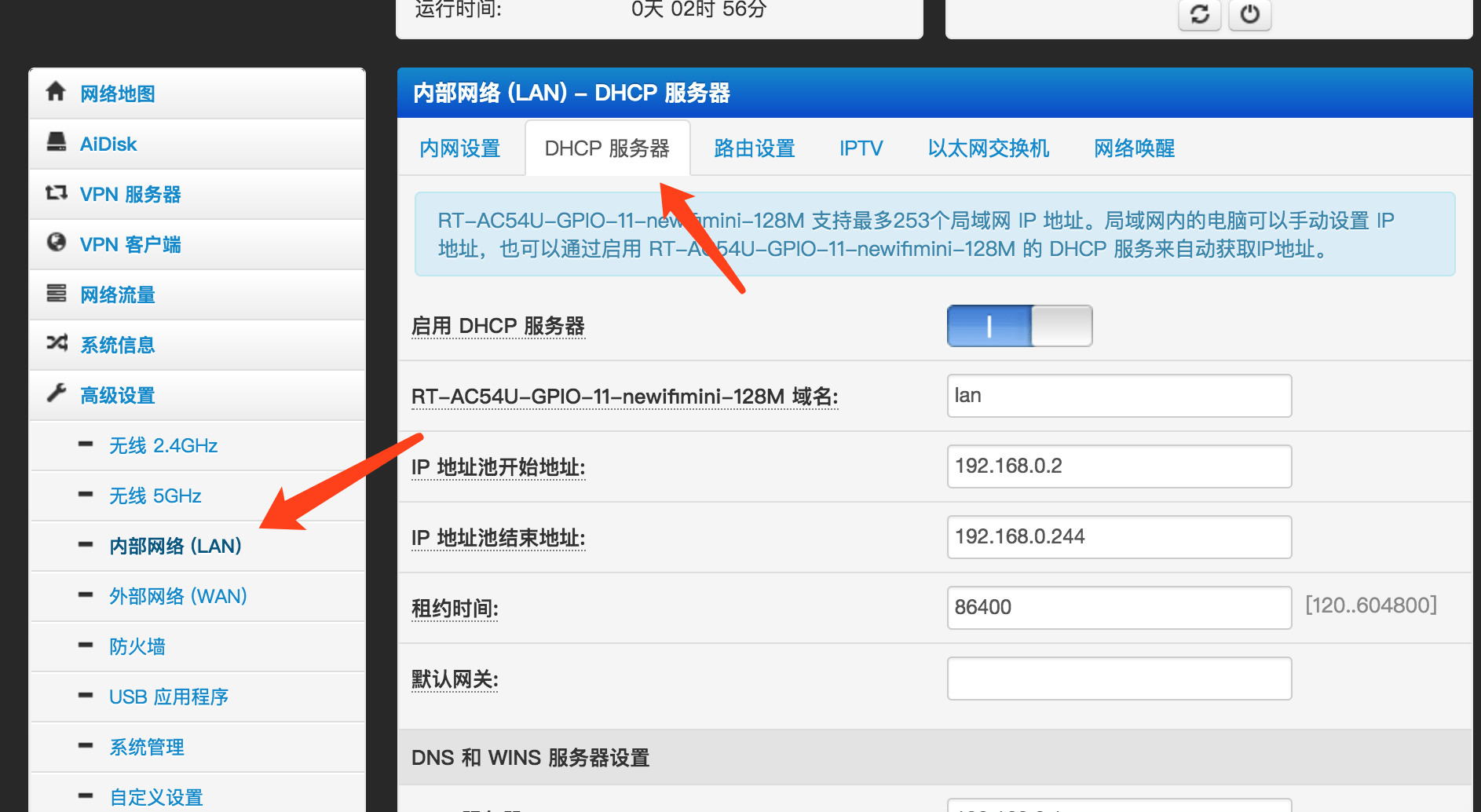
添加路由器 hosts 规则并设置路由器 DNS 地址,并点击应用本页面设置:
1
192.168.0.190 seafile.xxx.xxx
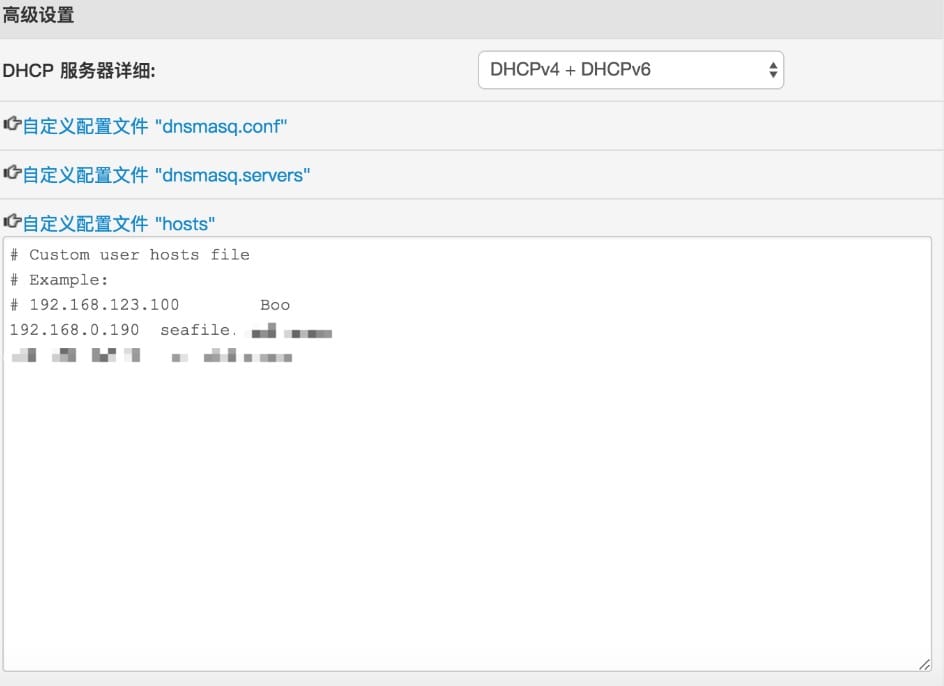
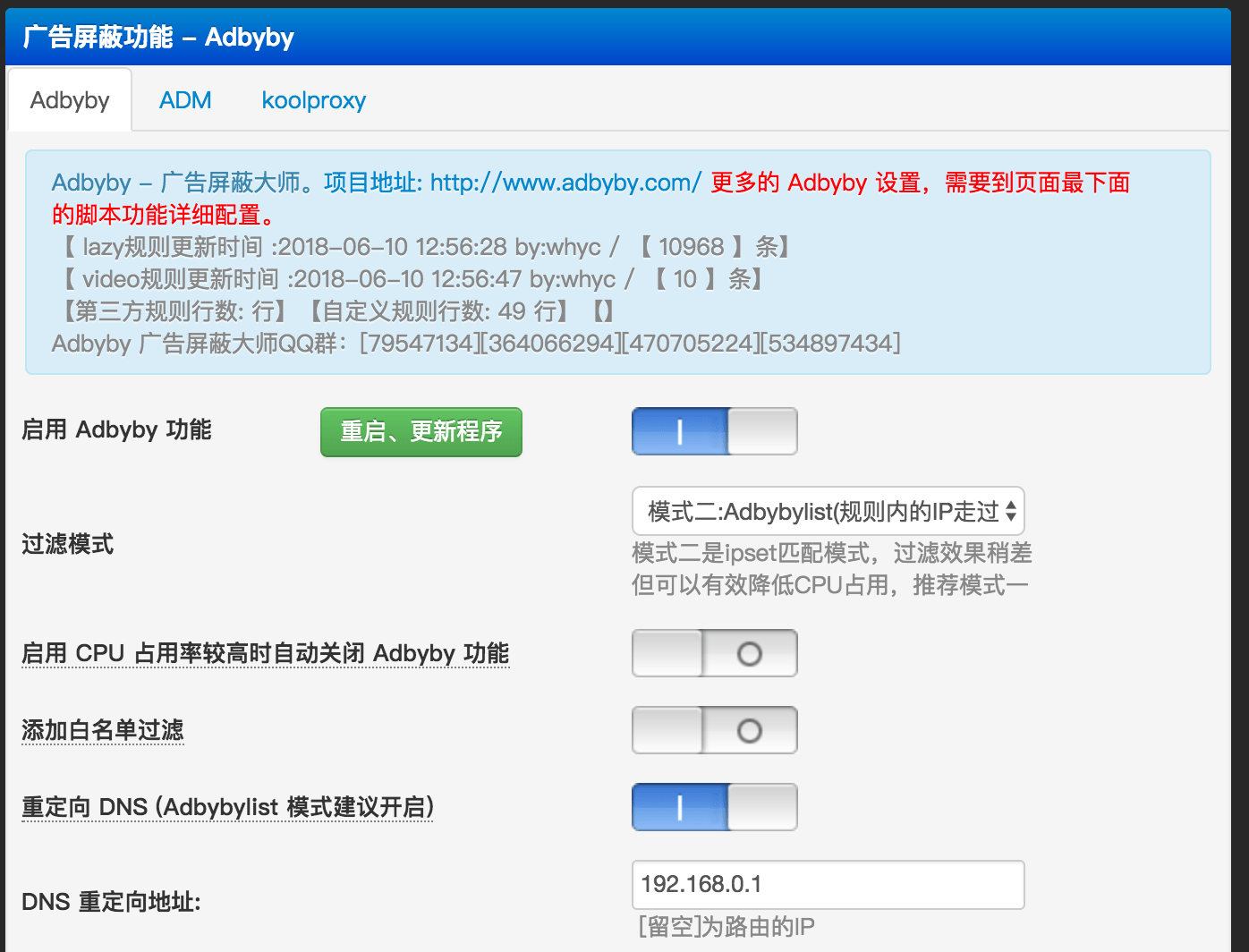
进入
广告屏蔽功能 - Adbyby,启用 Adbyby 功能并开启重定向 DNS,重定向地址设为192.168.0.1: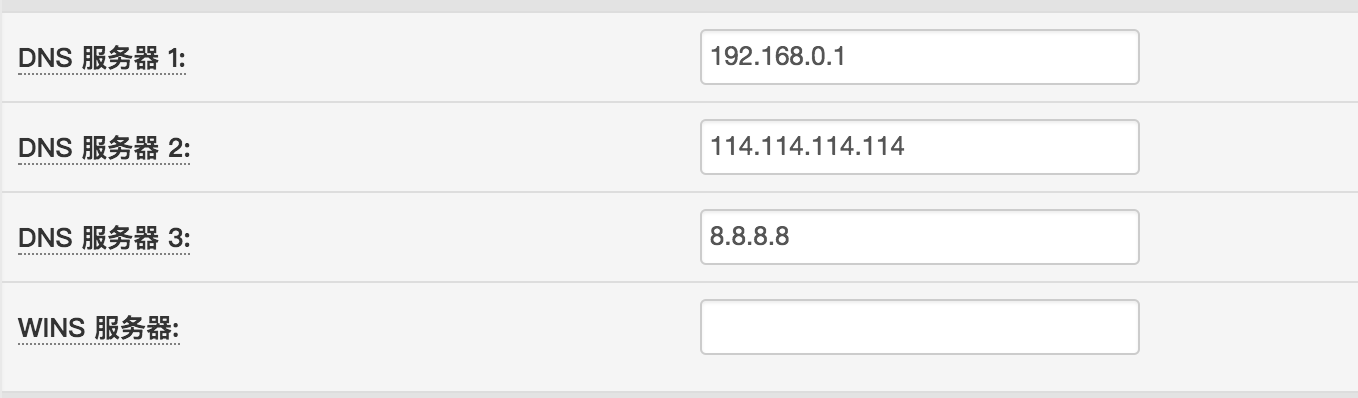
修复更换头像 Bug
更换头像接口报错,无法打开主页。修复方法:
首先安装 libjpeg8-dev,1
$ sudo apt install libjpeg8-dev
然后更新 python Pillow 库为最新版
1
sudo pip install Pillow

